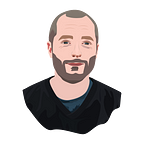Amplitude Analytics vs. Google Analytics 4: Retention
Comparing building retention charts in Amplitude Analytics and Google Analytics 4
Google is sunsetting Universal Analytics and replacing it with Google Analytics 4 (GA4), and with that transition, it’s interesting to compare the new tool to alternatives like Amplitude.
I’ve previously compared the funnel charts of the two tools and written my thoughts on some possible reasons for choosing Amplitude over GA4.
In this post, I’m focussing on a powerhouse topic of product analytics: user retention. I’ll build a basic retention chart in each tool and compare their feature set and usability for retention analysis.
What is User Retention?
User retention analysis examines the proportion of users that return to use a product again after a period of time.
A popular retention metric is Day N Retention — where N is the number of days elapsing before we analyze whether a user returns.
Comparing the Retention Charts
Building the Day N Retention Chart in GA4
There are two places in GA4 where you can analyze retention, and the experience is quite different in each.
Firstly there is the retention dashboard inside the reports section. This pre-built dashboard provides a collection of charts covering standard engagement and retention metrics — including Day N retention (titled “User retention”).
This dashboard is good for the basics of user retention. However, the customization opportunities are limited. What if I want to look at Day 14 Retention, not just Day 1 and Day 7? What if I want separate charts for different cohorts? These options are not there.
The alternative is to create what GA4 calls a Cohort Exploration.
Getting going with this is a little tricky: you have to create Segments and add them to the Segment Comparisons. It would seem easier to me if, by default, a segment of all your users was used so that you could begin by looking at those retention metrics. Additionally, you have to select a metric for Values, which in our case, should be Active Users.
Once you’ve added segments and values, a grid visualization will appear in the right panel. This shows a breakdown of your users who were acquired on each day and the number of them that returned in the following days. This is precisely the Day N Retention metric — visualized in a table.
If you want to look at this expressed as percentages of the original cohort size, you can change the Metric Type from Sum to Per cohort user. This is the typical way to express Day N Retention metrics.
Annoyingly you can’t see the data visualized in a chart format, the typical “decay curve” view that product managers associate with retention. You can see that in the standard retention dashboard mentioned earlier — but the problem is you can’t customize the charts.
The grid view is also challenging to interpret — trends are hard to spot in color shades— and the view scales badly if you want to look at longer periods.
Building the Day N Retention Chart in Amplitude
Creating a Day N Retention chart in Amplitude is easy! Create a new chart of type Retention, and you’ll get something like this.
This is already the Day N Retention chart — we’re done!
The chart visualization shows the average Day N Retention curve; the table beneath is the equivalent of the GA4 grid. You can uncollapse the table to see the entire grid.
Cohort Analysis
As mentioned, the default of cohort exploration in GA4 is, of course, to look at cohorts (i.e., groups of users who were acquired on the same day). However, with the grid visualization, it’s tricky to see the trend.
In Amplitude, you examine cohorts by switching to the Change Over Time view.
This shows you the progression of the Day 1, Day 7, Day 14, and Day 30 Retention metrics as each new cohort comes in. It’s a powerful visualization — you can spot trends easily, and make an eyeball examination of the correlation between the metrics.
Slicing and Dicing
Let’s extend our analysis and break down the retention numbers in each tool by platform.
Again, the grid visualization in GA4 is messy — with this breakdown, the results already extend way below the fold.
By comparison, the Amplitude visualization remains clean — each platform has its own series line in the chart. It’s easy to see which platform is performing better.
Customization
Let’s do a couple of typical retention chart customizations.
Custom Start and Return Events
It’s often the case that you want to adjust your analysis to consider a different starting point (e.g., user subscribes instead of user visits) or different return action (e.g., user sends a message instead of user visits the site).
Both tools offer this feature, just with slightly differing terminology.
One slight advantage of Amplitude is that you can include several different return events simultaneously, which allows you to compare their curves to each other easily.
Custom Retention Definitions
There are a few alternatives to Day N Retention for measuring user retention.
Amplitude surfaces these clearly, with customization possible.
GA4 gives three vaguely equivalent options, but the terminology doesn’t fit the topic, and in my case, Cumulative doesn’t even load.
Final Thoughts
Both tools offer retention analysis, but for practical situations you would encounter as a product manager, I would say only Amplitude is usable.
Hopefully, this has been an informative comparison. I’ve written a guide if you need help migrating from Google Analytics to Amplitude.
I work as a product analytics consultant, and if you need any help with an analysis project or training your team, please get in touch.