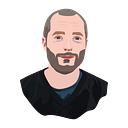How to Migrate from Google Analytics to Amplitude Analytics
There are lots of good reasons you might be thinking about moving from GA to Amplitude.
You might have heard that Amplitude is a great tool for digging into product user behaviour.
You might be thinking that with GA4 on the horizon, Amplitude could be a better fit for your company.
Finally, maybe you want to try out Amplitude and compare it to GA using your own data.
Through my product analytics consultancy Permutable, I’ve implemented Amplitude 15 times in the last 2 years, including migrations from Google Analytics. Here is my quick step-by-step guide on how to make the move!
Note: the process is very similar whether you are migrating from Universal Analytics, GA4, or Firebase Analytics.
Migration Steps
Step 1: Write down your KPIs and Northstar
Before you start any technical work, I really recommend that you take this as an opportunity to write down the KPIs that matter to your business, and select one as a Northstar.
Amplitude have written a fantastic guide on this process which I recommend that you read through and follow — it will make the following steps much easier.
Step 2: Spec your Tracking Events
Tracking events are the actions a user takes on your product. This could be for example viewing a particular page or screen, watching a video, opening a push notification, or completing a purchase.
The event tracking setup in Amplitude is different to GA (albeit more similar in GA4), so you’ll need to do a little work here to ensure you cover everything.
I recommend that you create a spreadsheet to list all the events you want to track. Get in touch if you’d like a copy of the template that I use with my clients for this.
Here are a few of the types of events you should include:
Page or Screen views
This is where GA and Amplitude are most different.
GA considers all pageviews as the same event, and then groups them by the page.
In Amplitude, you decide whether you want the same setup as GA, or if you want separate events for each key page, or a mix of the two approaches.
As a starting point, take a look at the site content report in GA:
Based on this, you could just define a single Amplitude event (GA Approach):
- Page Viewed (with event property: Page)
Alternatively, you could define an event for each page:
- Login Viewed
- My Account Viewed
- My Account Products Viewed
- Homepage Viewed
A mixed approach might be:
- Login Viewed
- My Account Viewed (with event property: Section)
- Homepage Viewed
This is the art of event modelling — deciding on the best approach requires some knowledge of your product and what you will want to analyse. I can’t explain this exhaustively here, so once again, get in touch if you’d like help with this for your product!
Note also the reference to ‘Event Properties’ — these are attributes that define detail about an event or the context in which is was fired. For example is the event is ‘Logged In’, a relevant property might be ‘Login Type’ with values ‘Email’, ‘Phone’, ‘Facebook’, or ‘Google’.
Goals or Conversions
If you’ve already configured some goals in GA, then you should ensure that your events cover those.
If the goal is of type ‘destination’, then you just need to make sure you have an event for that page.
If the goal is of type ‘event’, then make sure you include that event!
In Amplitude all events can be used as ‘Goals’ or ‘Conversion Steps’ in each chart, so you will be more flexible and the GA Goal Configuration process is not needed.
Key User Journey Steps
If in GA you have already defined some custom events, these should be included. You can take a look at the GA Top Events report to check what you track:
Furthermore, if there are other steps in your key user journeys that are important, they should be added.
For example, let’s imagine one of your key flows is making a purchase. The user journey steps probably look something like:
- view a product
- add to cart
- start checkout
- complete purchase
Make sure that you have an event that covers each step!
Final Check
As a final check, think about whether you will be able to calculate your KPIs and Northstar from Step 1 by using the events which you have included.
Step 3: Spec your User Properties
Now your events are sorted, it’s time to think about User Properties.
User Properties in Amplitude are not to be confused with GA Properties, which are something completely different.
A User Property in Amplitude is just an attribute which describes the user. By default, Amplitude includes a lot of user properties that you might need, like Country, Device, Language, etc.
If you can imagine additional ways that you might want to group or filter your users, you should add them to your list. Some examples might include:
- plan bought
- push notifications allowed
- acquisition channel
The user properties really depend on the logic of your product!
A good sense check would be to look through the GA secondary dimensions and consider which might be relevant.
Step 4: Implement Amplitude
The strategy and specs are ready, it’s time to implement the tracking!
Amplitude has good developer documentation, guiding you on implementation.
One consideration at this point would be whether you might benefit from implementing a Customer Data Platform like Segment or Rudderstack, and then sending events from there to Amplitude. Again that’s something that needs to be considered on a case-by-case basis, but I’m planning to write an article giving my general view. If you would like an evaluation for your product, get in touch!
Step 5: Testing your Tracking Events
It’s really important to test your tracking events before you go live and use them for analysis.
I’ve never worked on an Amplitude implementation where all events were implemented 100% correctly at the first attempt!
Common things you should test are:
- do the events trigger in all cases? (e.g. different pages or flows, different user types)
- are the event names and user property names correct?
- do they work on all platforms? (e.g. web, iOS, Android)
- are the user properties correctly populated?
The main method for testing would be to run through the key journeys of your product to trigger each event or user property, and then examine the events in the “User Lookup” section of Amplitude by selecting your user.
Once you are live, it’s also a good idea to check if the quantity of each event fired match your expectations, compare that to GA, and group by each property to ensure they are all working.
Step 6: Build Charts and Dashboards
When your events are up and running, you can start analysing data in Amplitude!
As a starting point, create a chart of type ‘Segmentation’. This will be most similar to what you generally see in GA, and is the main chart for counting actions.
The Amplitude ‘Funnel’ chart is also a powerhouse, allowing you to examine conversion funnels with great slice-and-dice detail.
Finally, the Amplitude ‘Fetention’ chart is a great way to understand the loyalty of your users. I’ve written a guide to using that chart here.
If you have particular charts in GA that you’d help like to recreate in Amplitude, please get in touch!
Step 7: Switch off GA (or just keep it running)
Finally, if you’re happy with your Amplitude setup, then if you like you can remove your GA tracking code from your product. However, I would advise in most cases that you keep both running in parallel so that you can compare numbers and refer back to older data.
Want me to do it for you?
Hopefully this guide can help you make the migration yourself, but if you’d like some expert help to ensure each step is done correctly, or if you’d like support getting the most out of Amplitude, feel free to get in touch.