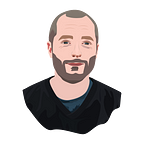Amplitude Analytics vs. Google Analytics 4: Funnels
Comparing building funnel charts in Amplitude and Google Analytics 4
With Google Analytics 4 (GA4) replacing Universal Analytics, it’s a great time to take a deep dive into the tool. I’ll compare specific features to Amplitude Analytics and evaluate how the two stack up. In this article, I’m comparing the GA4 Funnel Exploration to Amplitude’s Funnel chart.
Before I start: I’m a fan of Amplitude and use it daily as my primary analytics tool of choice. To make this comparison fair, I’ve made sure to read up on GA4, including tutorials and support docs, to ensure I have sufficient expertise in using the tool.
This series focuses on the usability and customization options of each tool in specific use cases relevant to product managers. This guide is detail-oriented — if you’re looking for a more general guide to choosing between the two tools, I’ve written my thoughts here. If you’ve already decided which tool you prefer, you’ll hopefully still find this guide interesting if you want to learn more about funnel charts!
Finally, if you feel I’ve overlooked something in either tool, I’d love to hear from you in the comments.
Let’s get started!
What Are Funnels?
Funnel charts are vital for product managers wanting to analyze user journeys. The concept of a funnel is based on measuring the progression of users through a sequence of steps. At each step, some users will progress while others will drop out, which gives us a conversion rate at each step. The last bar of the funnel shows the overall conversion rate — the % of users who started the journey that ended up completing every step.
Creating the Funnels
For our comparison, I’m using the demo projects of Amplitude and GA4.
The Amplitude demo project AmpliTunes contains data for a fictitious Spotify-like music streaming service. I will create a funnel for the journey from signing up to playing a song.
The GA4 demo project Flood-it contains data for a real mobile game. I will create a funnel for the journey from installing the app to completing the first level.
The Empty State
This is what each funnel report looks like, to begin with. The difference in approach here is quite significant: Amplitude’s empty state is empty, while GA4’s is far from empty!
Amplitude
Amplitude starts with no events or user segments selected, and you are encouraged to add two events to get started. After adding those, you will begin to see your funnel come to life in the form of a visualization, and further customization is possible from there on.
GA4
GA4, meanwhile, takes the approach of populating nearly everything for you. The leftmost column is general for all reports, and they prepopulate five segments, five dimensions, and three metrics (which are disabled because they aren’t relevant for funnels).
In the 2nd column, GA4 has given us a set of 5 events to get started with as the steps of our funnel. I find the steps chosen quite strange — the 2nd step Organic is a user attribute, rather than an action, and the 3rd step is Session Start, meaning the first three steps all happen simultaneously.
The plus side of prepopulated steps is that we immediately see an example funnel chart visualized on the right — maybe this is a softer landing for beginner analysts, and perhaps this default funnel will be useful to some people. For me, however, my first task each time I create a GA4 funnel is to remove all the default steps, which is a little tedious.
Adding the Events
Adding the sequence of funnel steps in both tools is easy.
Both offer a searchable dropdown menu containing all the events, and both allow you to filter those events by adding a condition on the event properties (parameters in GA4).
One minor difference is that GA4 doesn’t automatically name the events for you, so you have to do this each time. Amplitude takes the event name by default, and you can edit it if you like.
A small shout-out also for the Amplitude Suggested Events feature, which is surprisingly good at guessing which event I want to add for each step.
Sequence Configuration and Customization
A notable difference between the tools is that the GA4 UI encourages you to create complex customized steps. For each step, we are shown:
- the OR condition: so that we can choose several different events that all count as step completion for the step
- the AND condition: presumably intended so that we can add dimension filters to a step
- within N minutes: the time limit for the step completion
- indirectly/directly followed by: whether the step must happen immediately after the previous one or if there can be events in between
We achieve the equivalent configuration in Amplitude as follows:
- the OR condition: create a custom event, and add it to the funnel
- the AND condition: dimensions added as user properties at the time of the event
- within N minutes: set for the whole funnel in the middle panel
- indirectly/directly followed by: set for the entire funnel at the top, with an additional option of any order
By this point, it’s clear — GA4 has upped its funnel game with many customization options! However, I think they’ve inadvertently made the UI confusing. It’s not often that you use these options, and they enable you to easily create funnels that don’t make sense (e.g., it doesn’t stop you from adding two events with the AND condition for the same step, which is impossible for a user to do).
By contrast, the Amplitude configuration options are well-balanced: sufficient but powerful. An example is the holding constant option, which allows you to set a condition on the event properties to ensure they are the same across steps. In our two funnels, examples would be:
- play song → finish song; holding constant: song (i.e., exclude starting one song and finishing another)
- start level → finish level; holding constant: level (i.e., exclude starting one level and then completing another)
You can see why this is important from the examples — if we don’t add the holding constant, we overcount the completion rate. It adds complexity to the Amplitude UI, but it’s worth it. The option appears to be completely missing from GA4.
The Data Visualization
Now that we’re all set up let’s look at the funnel chart we’ve built in each tool.
There’s not much difference between the two here — they’re both a sequence of bars, and they’re both blue. Both visualizations make the stepwise progression along the user journey clear — exactly what we need from a funnel chart.
Both tools offer a helpful tooltip when you hover over each bar, detailing what % of users complete the step. The Amplitude tooltip also leads to many analysis options, enabling you to dive into the user paths of those who do/don’t convert at each step and examine the conversion drivers. The same is achievable in GA4 by right-clicking the step and creating a cohort, but it’s a little more do-it-yourself regarding the analysis options.
Below each chart is a data table detailing the numbers behind the chart. I like the GA4 data table better — vertically listing the steps is more scalable when adding many events and breakdowns than the Amplitude horizontal list. Amplitude offers an Export CSV button, and I’m yet to find the equivalent in GA4 even though it must be possible — perhaps they expect you to use their API to extract the data.
Slicing and Dicing
Grouping
Once you have a funnel and can see the steps with the most significant drop-off, you will likely want to drill down into different user segments and explore how the drop-off compares. Examples of segments could be the user’s country or the device they are using.
In Amplitude, you can do segment grouping in a few ways:
- create several user segments
- use group by at the segment level to group by a user property
- use group by at the step level to group by a user property
The step-level group by also allows you to group by the event property of a step. This is nice — for example, in our demo funnel, we might want to group by the song the user plays, and then add a further step to see the completion rate for each song.
In GA4, you can:
- compare two segments with Segment Comparisons
- drill down by a dimension with Drilldown
However, it’s pretty fiddly to group by event properties without the step-level grouping. The workflow is to create a custom dimension for the event property and then drill down by that dimension, ensuring that the relevant is the first step in the funnel. I got this working with the demo project, grouping by the level, and you can see that we get completion rates by level in the data table, but they aren’t shown in the chart.
One plus side for GA4 in terms of grouping is the many preset dimensions and segments you can choose between. These exceed the equivalent offered by Amplitude, albeit they are relatively easy to recreate in Amplitude.
Amplitude, however, excels for creating behavioral segments — if you want to think of sets of users based on what actions they do in your product. You use the perform condition when building a segment, and there are many options underneath that to refine your segment by looking at combinations/frequencies of events. For more details on segmentation approaches, I recommend this guide.
Conversion over time
Alongside slicing and dicing by user segments, the other obvious thing you want to understand with a funnel is how the conversion rate changes over time as new cohorts enter.
The second tab of the funnel chart in Amplitude is Conversion over time. This tab in Amplitude defaults to showing you the conversion rate for the whole funnel by each period in the time window, but you can also switch it to focus on an individual conversion step.
By switching the visualization to a trended funnel we get the equivalent view in GA4. Weirdly though, the visualization shows counts rather than percentages, so it’s difficult to see what’s going on with the conversion rate.
Conclusion
I’m impressed by how much the Google Analytics funnel chart has improved, but at the same time, some essential details are missing. For now, my opinion is unchanged: if you want a tool for complex product analysis, Amplitude is your Rolls-Royce.
I hope this comparison has been helpful. If you’re currently using Universal Analytics and considering moving to Amplitude, I’ve written a guide on what you’ll need to do to migrate. I work as a product analytics consultant, and if you need any help with an analysis project or training your team, please get in touch.